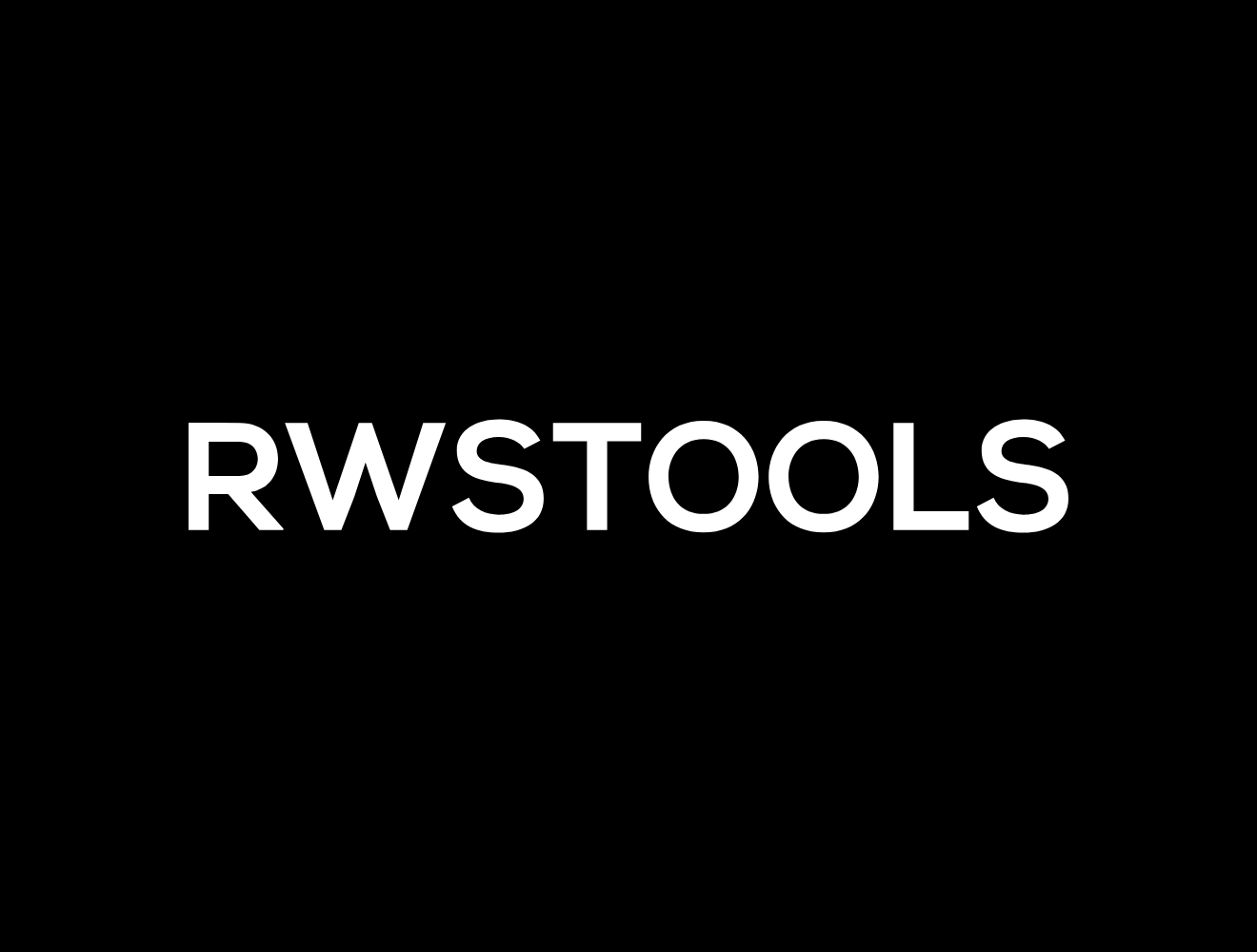
What Is My IP
Find Your Public IP Address Instantly
What Is My IP – Find Your Public IP Address Instantly
Your public IP address is a small but important piece of information that identifies your device on the wider internet. When you visit a website, send an email, or stream a video, your device communicates with servers using an IP address so other machines know where to send responses. The question “What is my IP?” is common because people want to check their public-facing address quickly — whether for troubleshooting network issues, configuring remote access, diagnosing connection problems, or checking whether a VPN or proxy is working. An online “What Is My IP” tool shows your public IP instantly, making it a convenient first step whenever you need to understand how your device appears on the internet.
What an IP Address Is (in simple terms)
An Internet Protocol (IP) address is a numeric label assigned to each device connected to a computer network that uses the Internet Protocol for communication. Think of it like a postal address for your device: it tells other systems where to send data. There are two main versions in use today: IPv4 and IPv6. IPv4 addresses look like four numbers separated by dots (for example, 192.0.2.1), while IPv6 addresses are longer and use hexadecimal groups separated by colons to accommodate many more devices as the internet grows. Your public IP is the address visible to websites and services on the internet; it may belong to your router, your Internet Service Provider (ISP), or a VPN/proxy service you’re using.
Public vs. Private IP Addresses
It’s important to distinguish between public and private IP addresses. Private IPs are assigned to devices inside your local network — phones, laptops, printers — and are not visible to the internet. These usually look like 192.168.x.x or 10.x.x.x. Your router uses Network Address Translation (NAT) to let many devices share a single public IP when communicating with external services. The public IP is what external servers see and is the one shown by a “What Is My IP” check. Knowing this difference helps when you configure port forwarding, remote access, or troubleshoot connectivity.
Why You Might Want to Find Your Public IP
There are many practical reasons to check your public IP. If you are setting up a home server, remote desktop, or a security camera accessible from outside your home network, you need to know the public IP to connect to it. When diagnosing internet speed or connection issues with your ISP, sharing your public IP helps their support identify routing problems. Developers and IT administrators often check IPs to manage firewall rules, whitelists, or to verify whether a device appears to be behind a proxy or VPN. Even when using online services that restrict access based on location, checking your public IP and its reported geolocation can explain why you might be blocked or seeing region-specific content.
How to Find Your Public IP Instantly
Finding your public IP is quick and easy. The most common way is to use an online “What Is My IP” tool — open your web browser and visit a reputable site that displays your public IP address immediately. These tools read the request your browser sends and show the IP that the outside world sees. You can also find your IP using command-line tools on many systems or through your router’s administration page, but the online tool is the fastest when you just need to know the address your connection is presenting to the internet.
IPv4 vs IPv6 — What You Might See
When you check your IP, you might see either an IPv4 or IPv6 address, or both. IPv4 is still the most common and looks like four decimal numbers separated by dots. IPv6 was created because we were running out of IPv4 addresses; it looks longer (for example, 2001:0db8::1) and supports far more devices. Some ISPs provide both via dual-stack connections; others may only provide IPv4 or use translation mechanisms. If you rely on certain applications or services, it can matter which version your ISP or network is using, so seeing both (or knowing which one is active) can help troubleshoot compatibility problems.
Geolocation and What an IP Reveals About You
Your public IP can sometimes reveal rough geolocation information such as country, region, or city, because IP ranges are often registered to ISPs that serve specific areas. However, this information is approximate and not always accurate. Geolocation can be useful when content is region-restricted or when troubleshooting location-based services, but it does not provide a precise physical address. Be cautious about assuming too much from geolocation data — a corporate VPN or mobile carrier routing can make an IP appear to be in a different city or even a different country.
Privacy and Security Considerations
While a public IP on its own is not usually enough to identify an individual, it is still sensitive information and should be handled carefully. Threat actors sometimes scan IP ranges for vulnerable services; if you expose an unsecured device with open ports, it could be targeted. For that reason, avoid sharing your IP publicly unless necessary and make sure devices on your network are patched and secured. If you need extra privacy, using a reputable VPN or proxy can mask your real public IP and replace it with the provider’s IP, but remember that the VPN provider will then see your traffic, so choose one with a strong privacy policy.
Dynamic vs. Static IP Addresses
Many home users have a dynamic public IP, which means the ISP may change it from time to time. Dynamic IPs are fine for most everyday tasks but can complicate remote access setups unless you use a dynamic DNS (DDNS) service to map a stable domain name to your changing IP. Static IPs, by contrast, remain the same and are often used by businesses or services that require a permanent address for hosting services, running mail servers, or maintaining firewall rules. If you need a static IP, contact your ISP to learn about options and potential costs.
How Proxies and VPNs Affect What You See
If you use a VPN or proxy, the public IP reported by an online tool will likely be the IP of the VPN or proxy server rather than your actual ISP-assigned address. This is useful for privacy or for accessing content restricted to other regions, but it can cause confusion when troubleshooting network issues because the apparent IP no longer maps directly to your physical connection. When testing whether a VPN is active, checking the IP is a simple first step: if the displayed IP matches the VPN provider’s range, your traffic is being routed through it.
When and How to Share Your IP Safely
There are legitimate reasons to share your public IP with trusted parties, such as technical support, coworkers, or a trusted friend helping with setup. When sharing, provide only what’s necessary and use secure channels (for example, encrypted chat or official support forms). Avoid posting your IP publicly on forums or social media. If you must share it and later want to reduce exposure, restarting your modem/router (for dynamic IPs) can often yield a new address, or you can use a VPN to temporarily mask your real IP.
Troubleshooting Common IP-Related Issues
If an online “What Is My IP” tool reports an unexpected address, consider a few common reasons. You might be connected through a corporate network, VPN, or mobile carrier that routes traffic through centralized gateways. Your ISP may be using carrier-grade NAT (CGNAT), which can result in shared public IP addresses. If you are trying to set up remote access and it doesn’t work, check whether your router has the correct port forwarding, whether a double NAT exists (two routers in series), and whether your ISP blocks incoming connections on certain ports. When in doubt, contact your ISP’s support with the details — they can clarify how your public IP is assigned and whether a static address or special routing is available.
Best Practices for Secure Network Exposure
If you need to make services available to the internet (such as web servers or remote desktop), follow security best practices. Use strong, unique passwords and multi-factor authentication where possible. Keep software and firmware updated. Limit access by IP address when feasible, and consider placing services behind VPNs or reverse proxies that provide both authentication and logging. Regularly audit open ports and running services; only expose what is necessary. These steps reduce the risk of unauthorized access even when your public IP is known.
Conclusion
Your public IP address is a key piece of network information that shows how your device appears to the internet. Checking “What is my IP” is a quick diagnostic step useful for troubleshooting, configuration, privacy checks, and network administration. While an IP is not usually enough to identify you personally, it can reveal approximate geolocation and be used as part of network-level investigations. Use reputable online tools to find your IP instantly, be mindful of privacy and security when sharing it, and follow best practices if you expose services to the internet. Whether you’re a casual user or a network professional, understanding your public IP helps you manage connectivity and keep your online presence secure.

