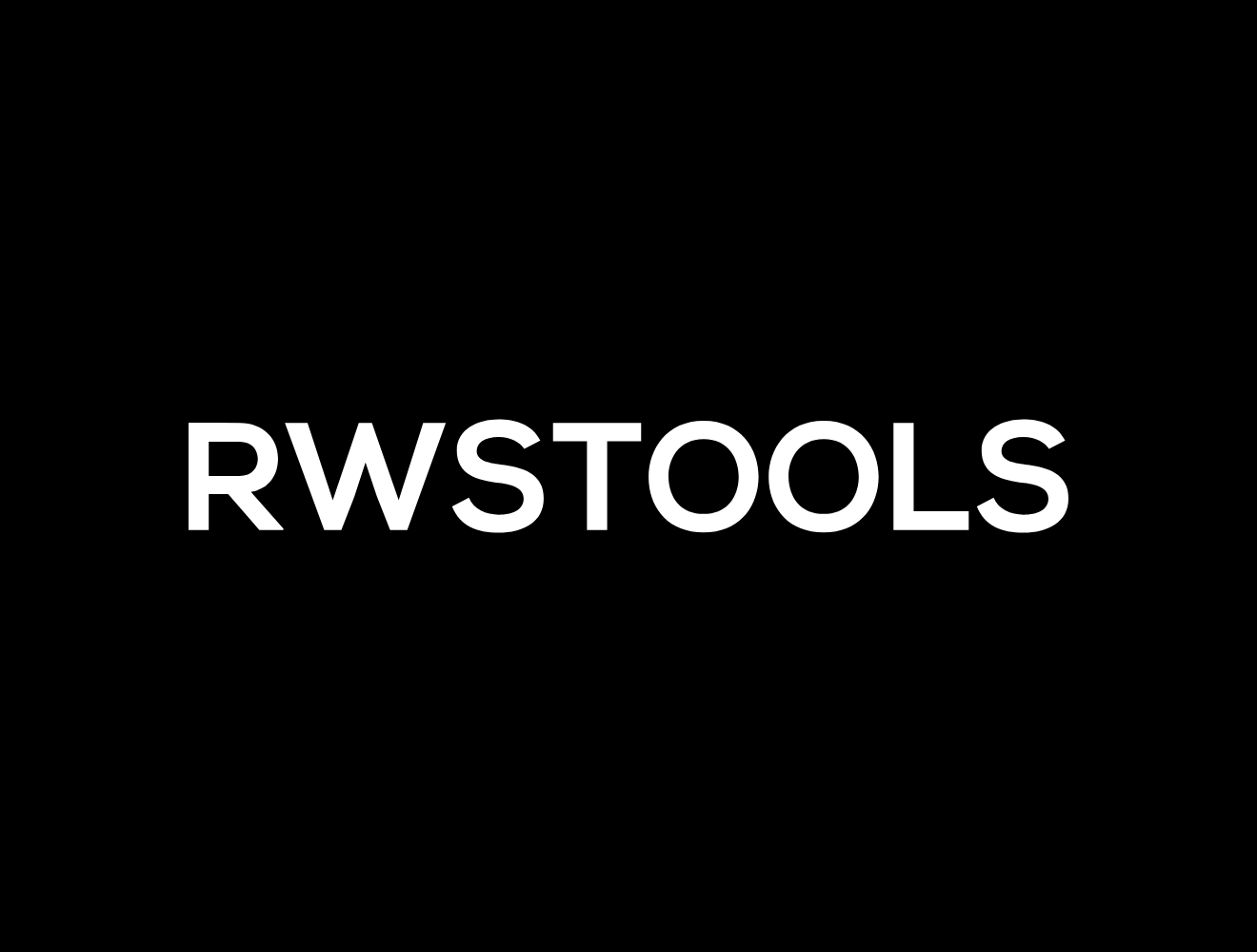
ICO to PNG
ICO to PNG Converter – Free Online Tool
In the digital world, icons are everywhere. From desktop shortcuts to website favicons and app logos, they play a huge role in how users recognize and interact with brands. One of the most common file types for icons is the ICO format, which has been widely used in Windows environments for decades.
However, while ICO files are great for storing icons in multiple resolutions, they are not always the most flexible option for modern design and web usage. That’s where PNG (Portable Network Graphics) comes in. PNG is a lightweight, universal, and high-quality format that is supported by virtually every platform, browser, and device.
Our ICO to PNG Converter – Free Online Tool is designed to make the transition from ICO to PNG fast, simple, and professional. With just a few clicks, you can transform your old ICO files into crisp PNG images that are easier to use, edit, and share.
Understanding the ICO File Format
The ICO format was developed specifically for Windows operating systems. It is most often used for:
Application icons on the desktop or in software menus
Favicons in web browsers (the small icon that appears on a browser tab)
System icons such as folder or drive icons
An ICO file is not just a single image—it can actually contain multiple image sizes (16x16, 32x32, 64x64, etc.), allowing Windows to display the appropriate version depending on where the icon is used.
While ICO has its advantages, it is a specialized format with limited usage outside of icons. This makes it less versatile compared to other formats like PNG.
Why PNG is the Preferred Format
- PNG has become one of the most widely used formats for digital images. The reasons are simple:
- High Quality – PNG supports lossless compression, meaning the image does not lose clarity when saved.
- Transparency Support – PNG files allow transparent backgrounds, which is essential for icons and logos.
- Universal Compatibility – PNG works across all browsers, devices, and operating systems.
- Edit-Friendly – Almost every graphic editing software supports PNG, from Photoshop to free online editors.
- Because of these advantages, converting ICO files into PNG makes them far more useful in modern digital design and development.
- Why Convert ICO to PNG?
There are several scenarios where converting ICO to PNG makes sense:
Web Development
Developers often need PNG images instead of ICO to design responsive websites, banners, or digital products. PNG is easier to manipulate and resize.
Graphic Design
Designers prefer PNG because it allows editing in advanced tools like Photoshop, Illustrator, or Figma, while ICO is too restrictive.
App Development
Mobile and desktop apps require icons in PNG format, as they are lightweight and work seamlessly across iOS, Android, and cross-platform frameworks.
Presentations & Documents
Teachers, students, and professionals often need clean icons for PowerPoint slides, Word documents, or PDFs. PNG is perfect for this.
Branding
Logos and icons in PNG can be reused in multiple formats, from websites to merchandise, without worrying about quality loss.
How the ICO to PNG Converter Works
Our tool is designed with simplicity in mind. You don’t need technical skills or design knowledge. The process is straightforward:
Upload your ICO file from your computer, tablet, or smartphone.
- Click the Convert button.
- Download the converted PNG file instantly.
- That’s all—no waiting, no complicated steps, no software to install.
- Key Features of the Free Online Converter
- Our ICO to PNG Converter comes with several benefits:
- 100% Free – No hidden costs or premium restrictions.
- Unlimited Conversions – Convert as many files as you want.
- Fast & Secure – Conversions happen instantly in your browser.
- Preserves Transparency – Keeps the clean background intact.
- High-Quality Results – Crisp, clear PNG files every time.
- Beginner-Friendly – Designed for both professionals and casual users.
- Cross-Platform Support – Works on Windows, Mac, Linux, iOS, and Android.
Who Can Use the ICO to PNG Converter?
- This tool is versatile and useful for many groups of people:
- Web Developers who need icons for responsive websites.
- UI/UX Designers who want to edit icons for apps and interfaces.
- App Developers preparing icons for mobile apps.
- Bloggers & Website Owners repurposing favicons as PNG logos.
- Students & Teachers using icons in assignments or presentations.
- Business Professionals inserting icons into reports and proposals.
Practical Examples of Conversion
To better understand the usefulness, here are some real-world scenarios:
A web designer has a cavicorn in ICO format but needs to create a website banner → Converts ICO to PNG for easy scaling.
A software developer wants to repurpose Windows app icons for mobile platforms → Converts ICO to PNG to make them compatible.
A blogger wants to use their favicon as a watermark → Converts ICO into a transparent PNG.
A teacher wants clean icons in a PowerPoint presentation → Converts ICO files into PNG images.
Pro Tips for Best Results
- Start with high-resolution ICO files for sharper PNG output.
- After conversion, use image optimization tools to reduce PNG file size for websites.
- If you need multiple resolutions, resize the PNG into different sizes after conversion.
- Always test the PNG across platforms to ensure it displays properly.
Conclusion
The ICO to PNG Converter – Free Online Tool is a simple yet powerful solution for anyone who works with icons. Whether you are a developer, designer, blogger, student, or business professional, this tool helps you quickly convert ICO files into versatile PNG images.
By converting to PNG, you gain flexibility, transparency, and compatibility that ICO files cannot provide. Instead of struggling with limited formats or installing bulky software, you can rely on our free, browser-based tool for instant, high-quality results.







